Our previous post we discuss right side button and tools, in order to understand something practically we specially create a text image content for our beginners visitors.Our main aim is we will provide you a complete online software course, that is why we want to share all basic information for you because we know basic tools and commands are very important to understand any software.In this post you’ll be able to learn
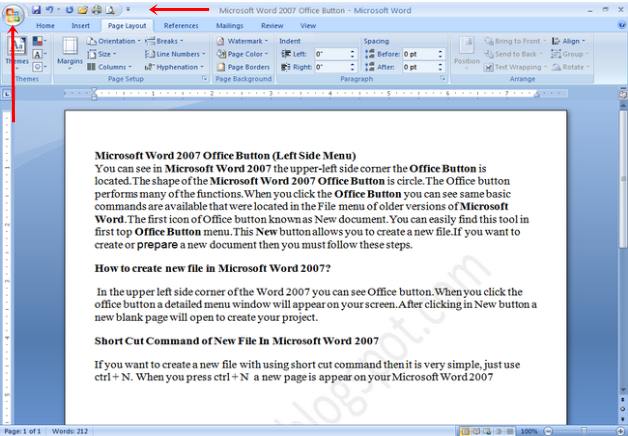
Microsoft Word 2007 Office Button (Left Side Menu)
You can see in Microsoft Word 2007 the upper-left side corner the Office Button is located.The shape of the Microsoft Word 2007 Office Button is circle.The Office button performs many of the functions.When you click the Office Button you can see same basic commands are available that were located in the File menu of older versions of Microsoft Word.The first icon of Office button known as New document.You can easily find this tool in first top Office Button menu.This New button allows you to create a new file.If you want to create or prepare a new document then you must follow these steps.
How to create new file in Microsoft Word 2007?

Microsoft Word 2007 Office Button.
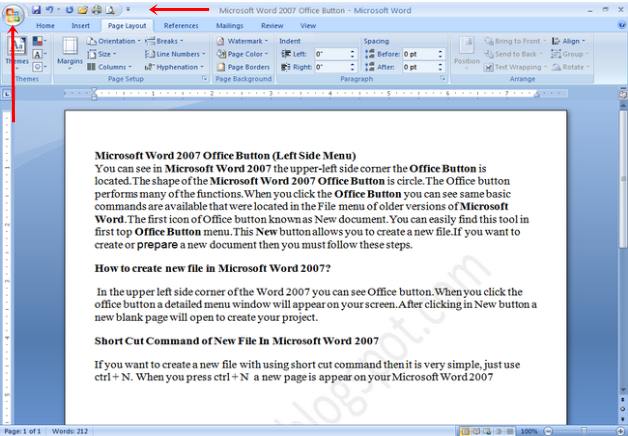
Microsoft Word 2007 Office Button (Left Side Menu)
You can see in Microsoft Word 2007 the upper-left side corner the Office Button is located.The shape of the Microsoft Word 2007 Office Button is circle.The Office button performs many of the functions.When you click the Office Button you can see same basic commands are available that were located in the File menu of older versions of Microsoft Word.The first icon of Office button known as New document.You can easily find this tool in first top Office Button menu.This New button allows you to create a new file.If you want to create or prepare a new document then you must follow these steps.
How to create new file in Microsoft Word 2007?
In the upper left side corner of the Word 2007 you can see Office button.When you click the office button a detailed menu window will appear on your screen.After clicking in New button a new blank page will open to create your project.

Short Cut Command of New File In Microsoft Word 2007
If you want to create a new file with using short cut command then it is very simple, just use ctrl + N. When you press ctrl + N a new page is appear on your Microsoft Word 2007..In our next post we will teach you the second menu of office button that call open button, so stay tuned institute9 for learning guide.
No comments:
Post a Comment